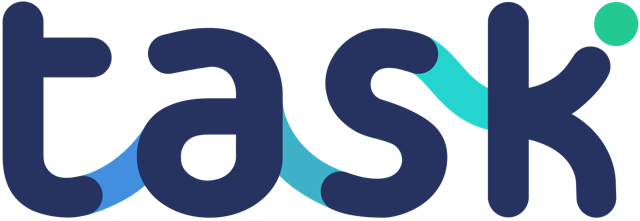When you setup a Zap for the first time you will be asked to connect Zapier to your Task account:
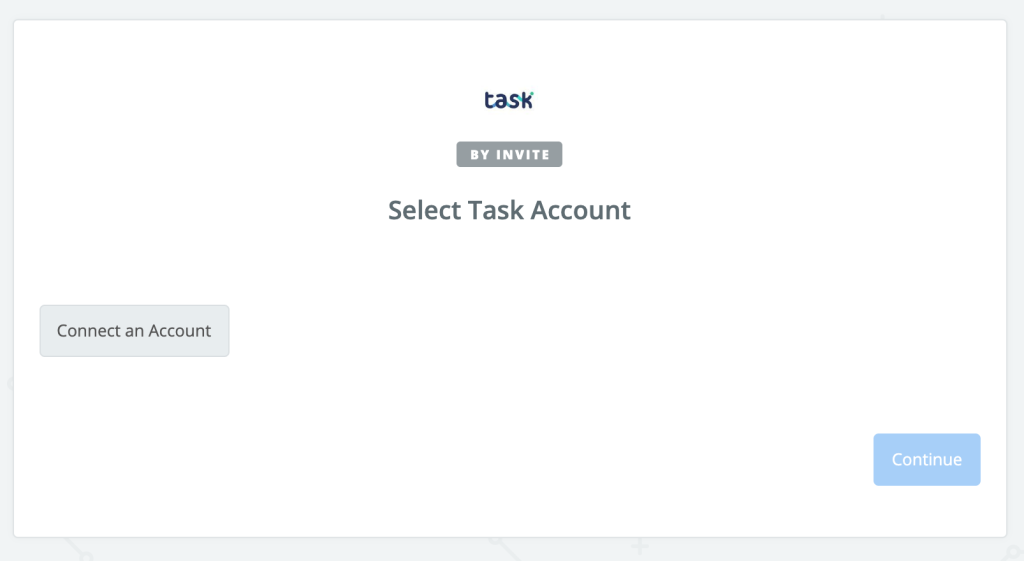
Click “Connect an Account” to be taken to the Zapier connect page:
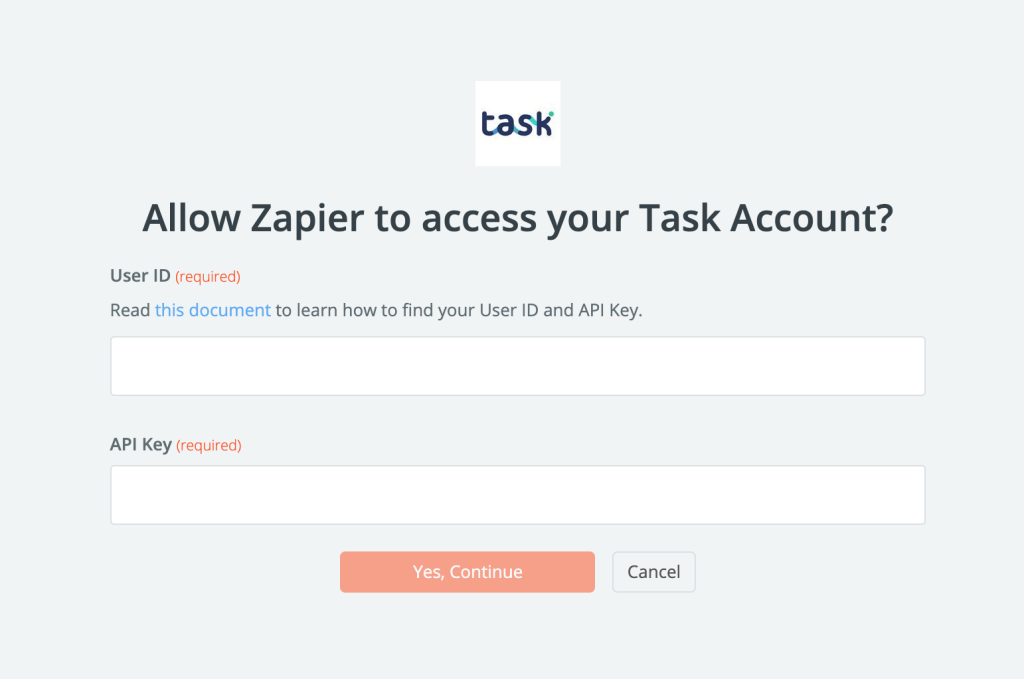
We’re now going to go into your Task account and get your User ID and API Key.
To do this, go into the project you intend to use with Zapier and click the “Edit Project” button:
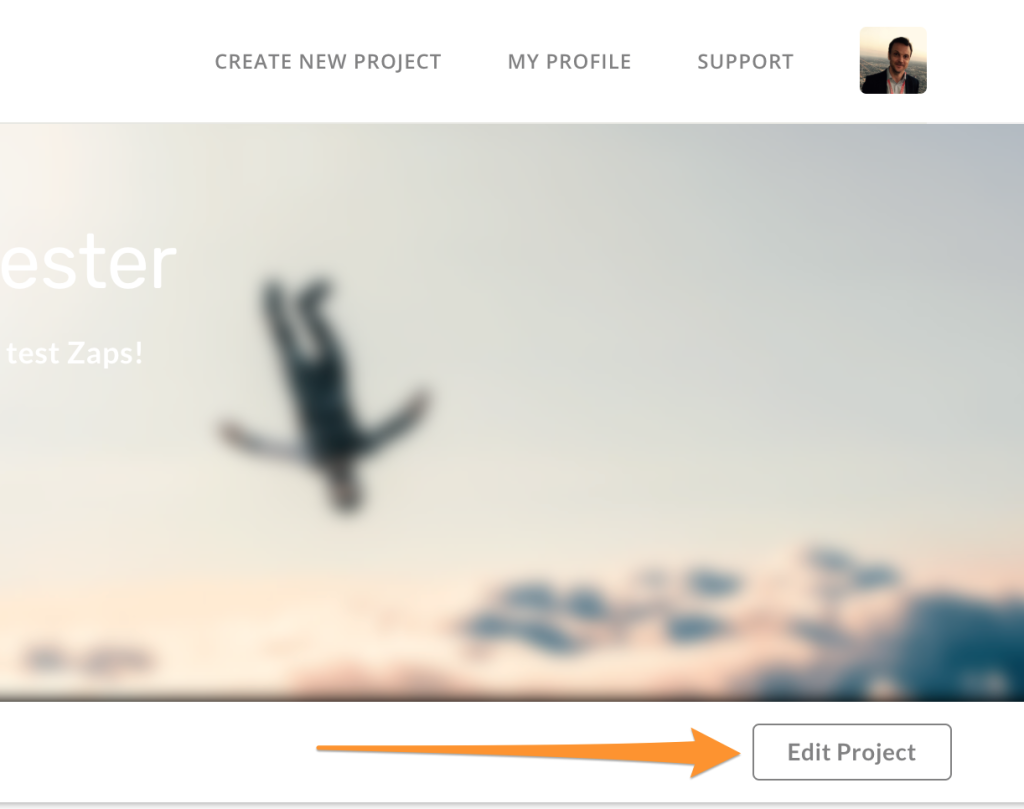
Next you’ll 1. Click the “Automate workflows” menu item on the left which will 2. Reveal your User ID and API Key:
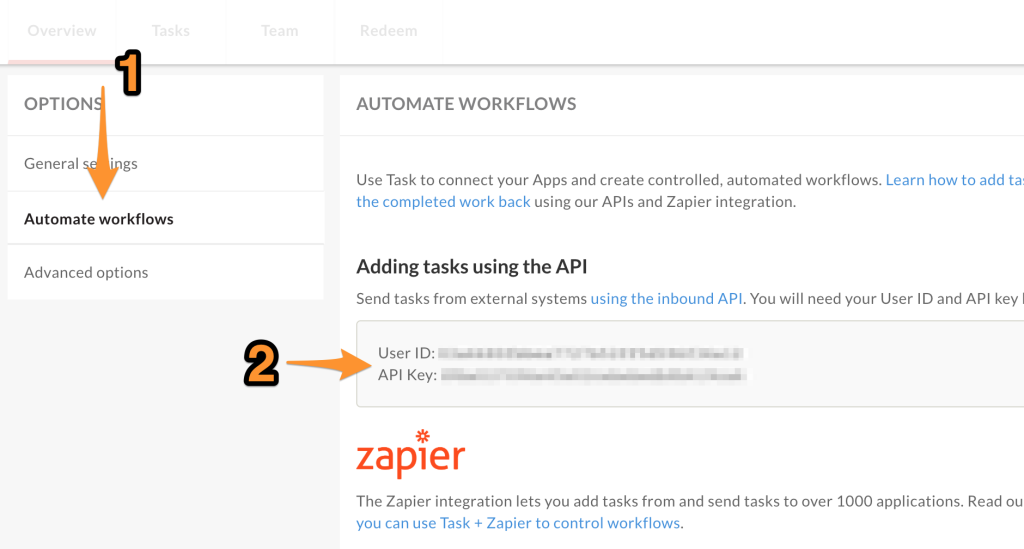
Then you’ll 1. Copy and paste these values into the Zapier connect page and 2. Click “Yes, Continue“:
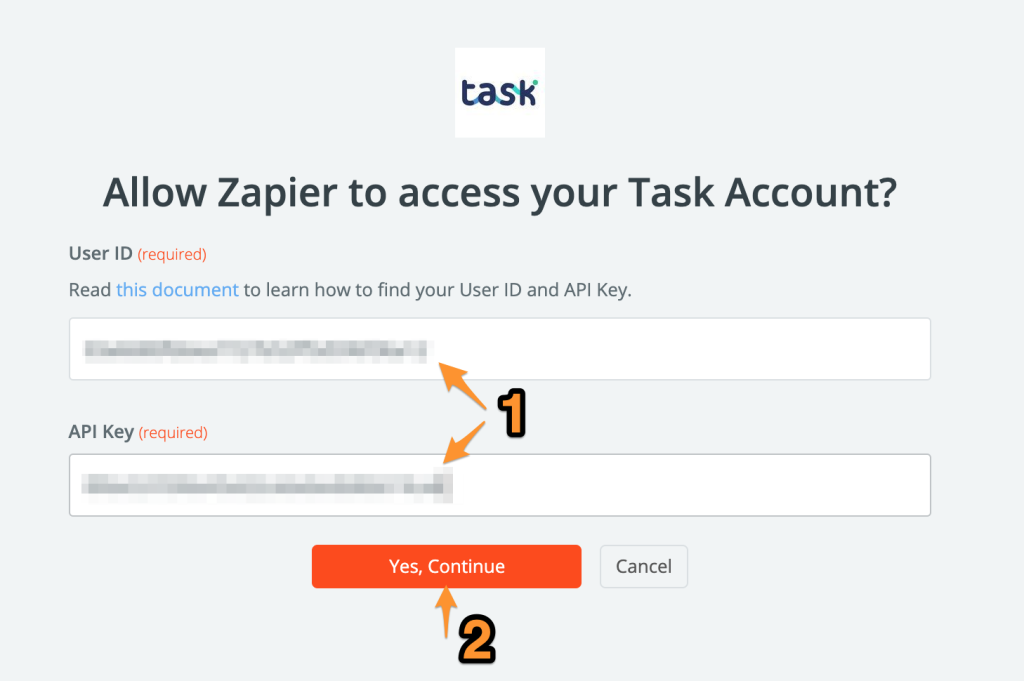
You will now see your Task account linked inside Zapier. You should see something like this:
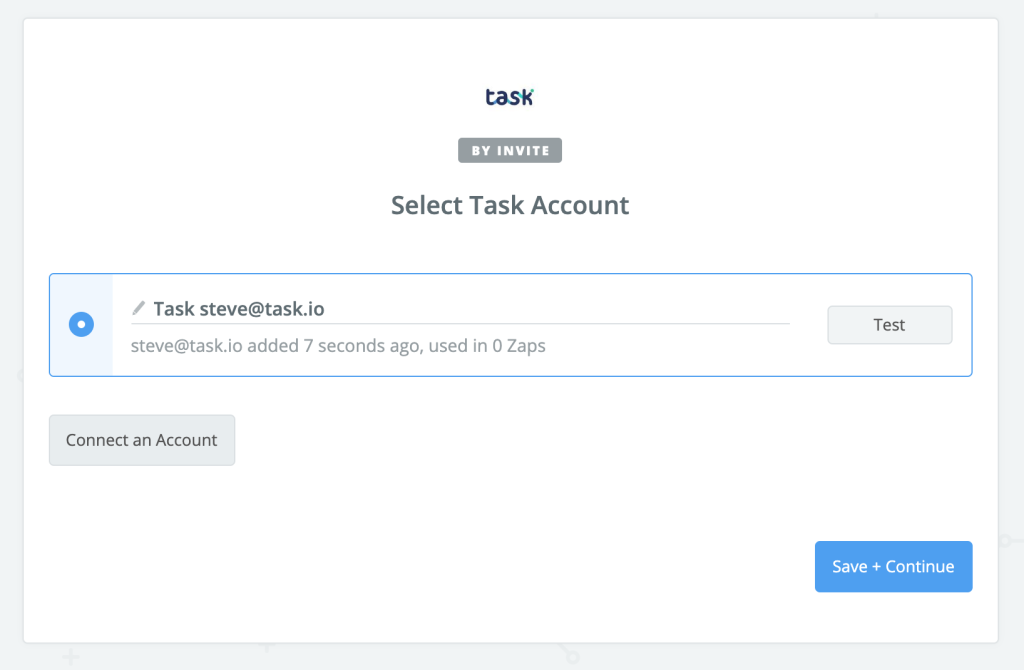
You’re now ready to use Zapier to automate the creation of new tasks, or to send out completed task data to over 1,300 other applications!