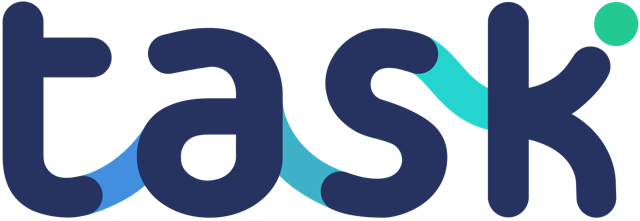If you have a Starter Plus subscription or above, you will have access to Task workflows – and can create new “child” tasks when the “parent” task has been completed.
Setup is very easy. Add a task as you would do normally, and click the workflow section at the bottom of the options:
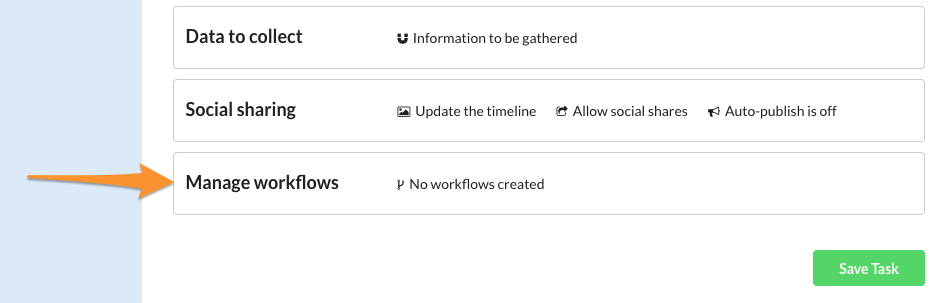
Click “Create”:
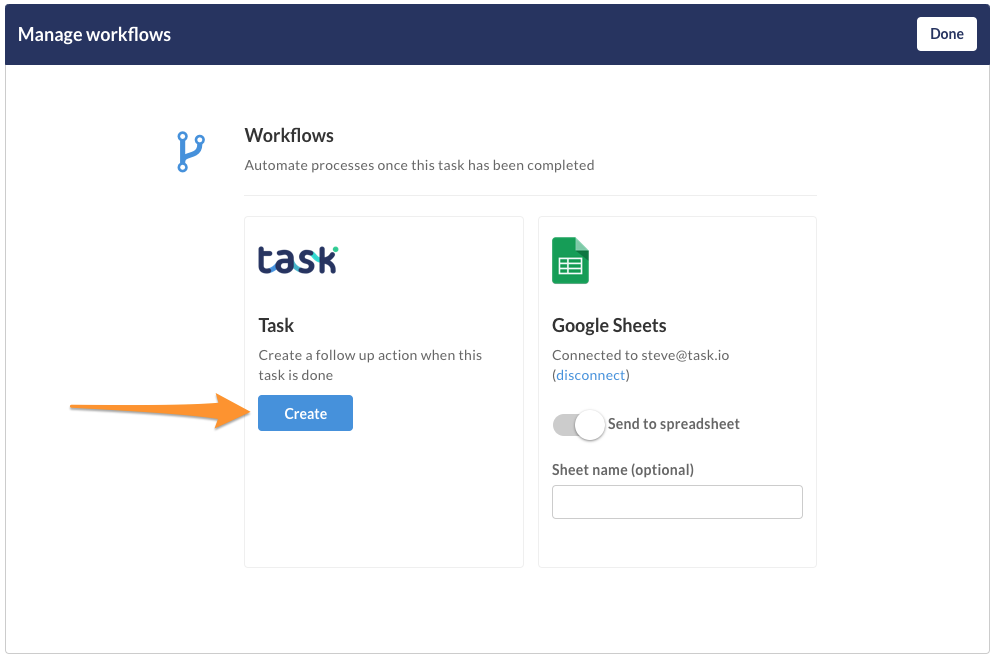
The first “Create a new task” box will appear.
Select the project you want this new task to be created in – it will default to the project you are working on.
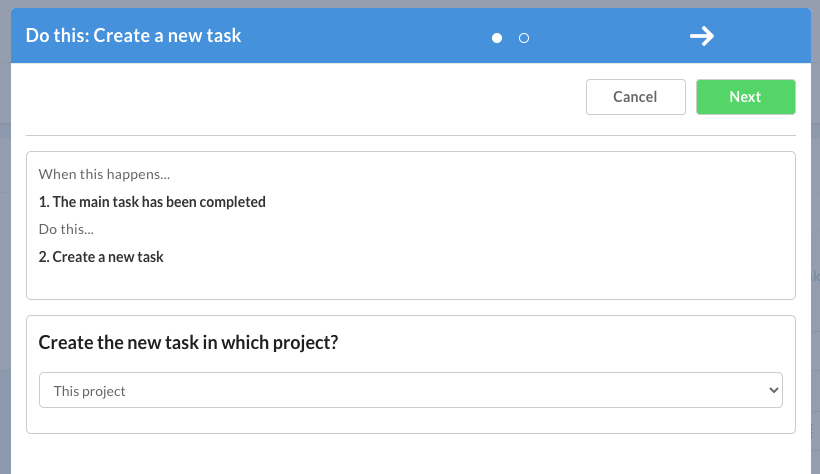
Click next – here you will define the new task to be created once the previous is completed.
The “Insert data” links let you add information from the “parent” task, i.e. data from the task that when completed will create this new task.
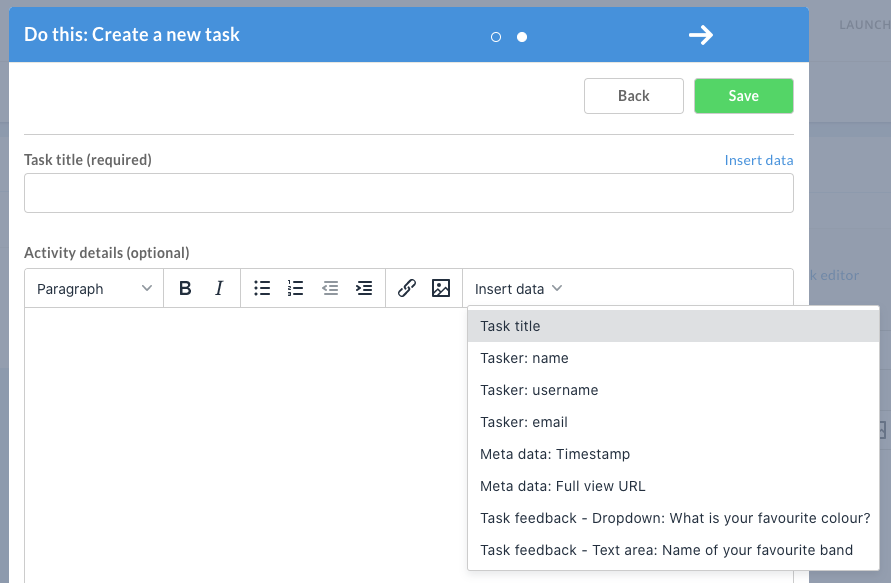
Most of the setup of this “workflow” task is exactly the same as the main task, but one exception is the location block.
When you open up location you will see an option to “Use location chosen in parent task”. To enable this, add an address text field type in the main task – so you grab an address using our Google Places address finder.
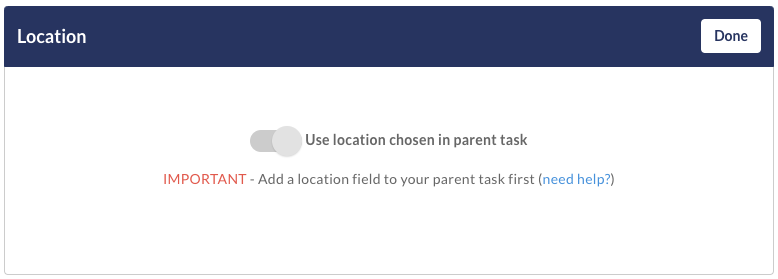
This will enable you to specify task locations, ideal if you want to create deliveries or other location specific activity tracking.
Any problems, speak to Task support.