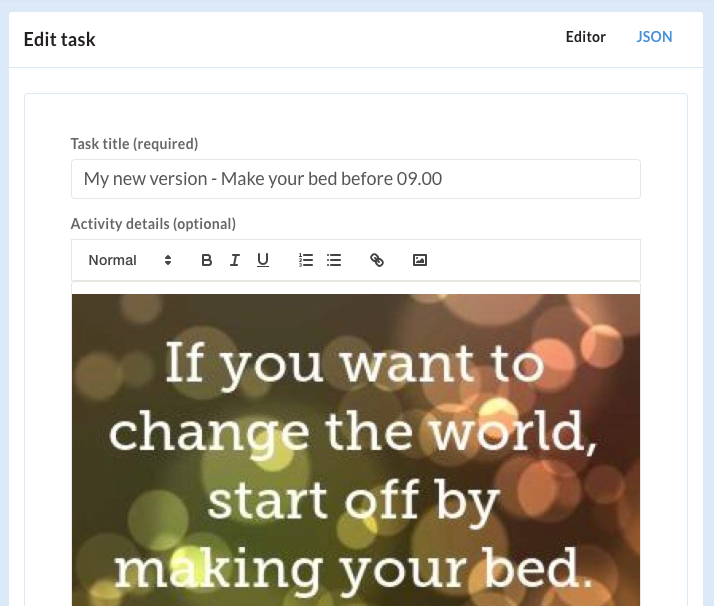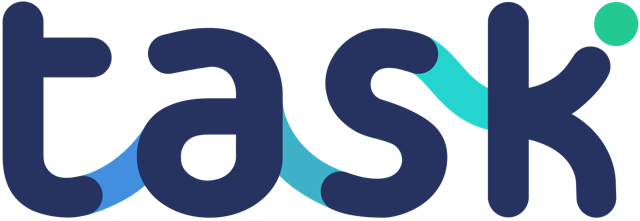Often you have created a library of tasks that are well setup – and you want to use them elsewhere. This article steps you through the process of doing this.
1. Copy the “source” task information
First you are going to copy the source task. Navigate to the task you want to copy and click the “JSON” link on the top right:
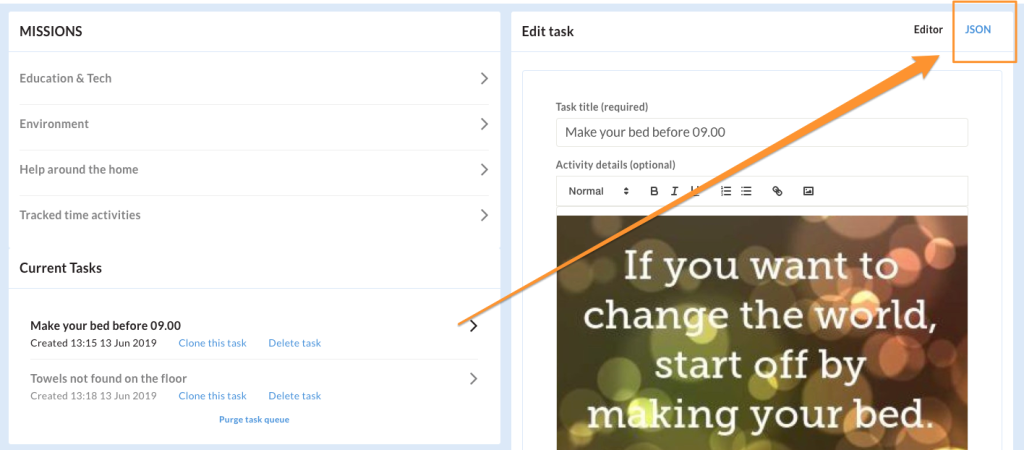
This will switch off the edit and show you the JSON data that makes up you task. Select ALL, and copy.
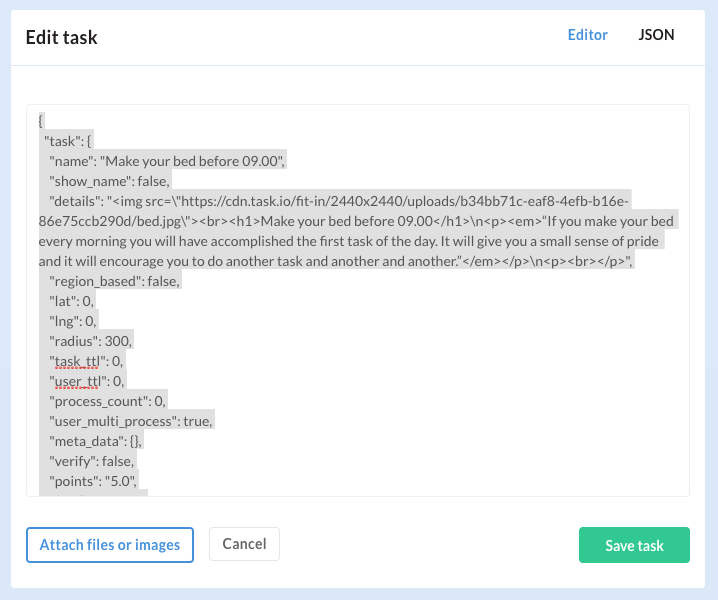
2. Create a new task using your JSON
Now you can navigate to where you want to add the new task. Go to the project in which you want to add it, and click “Tasks”. You should have the add task editor page, switch it to JSON mode:
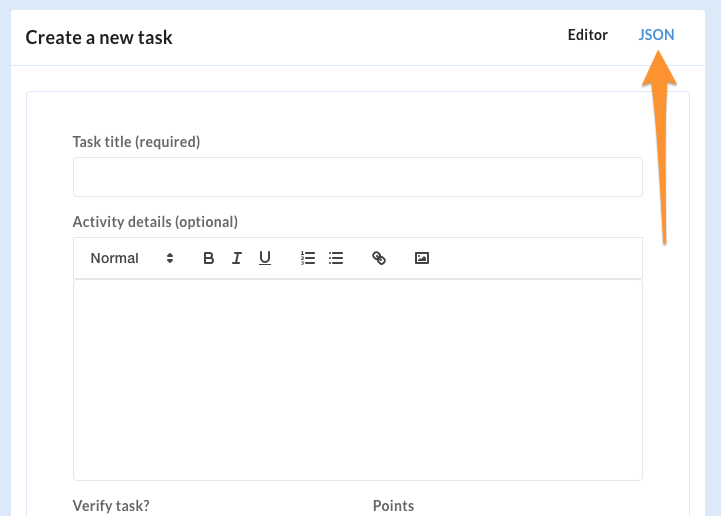
Paste your JSON data from the previous step:
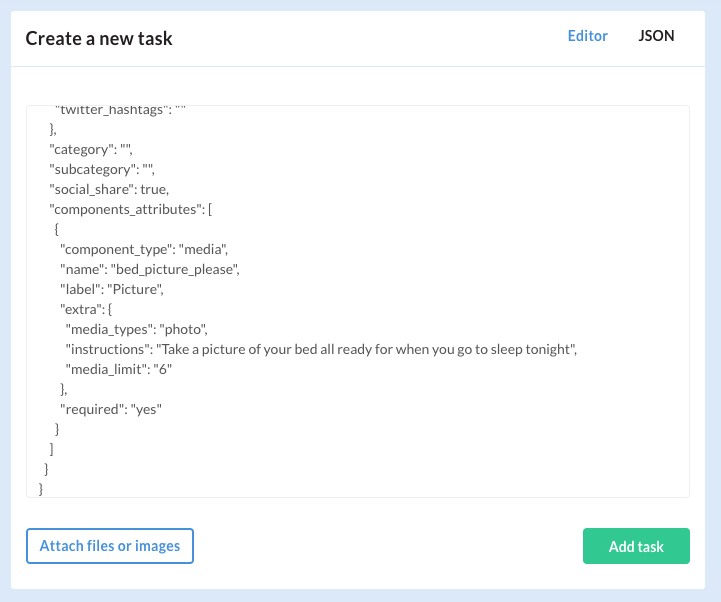
Scroll up to the top of the JSON and change the name attribute (optional) of the JSON if you like so you know this is a new copy of your task:
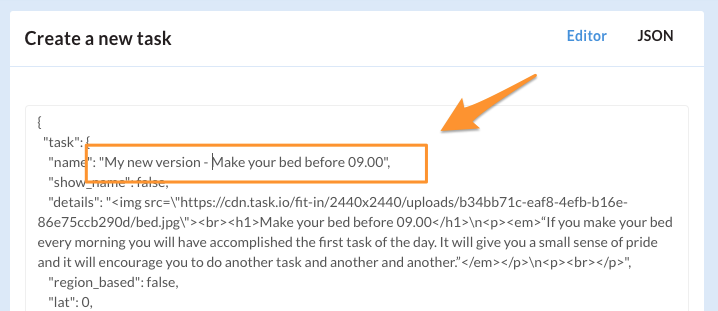
Click save!
You will see your task duplicated, select it as you can now work on it as normal.