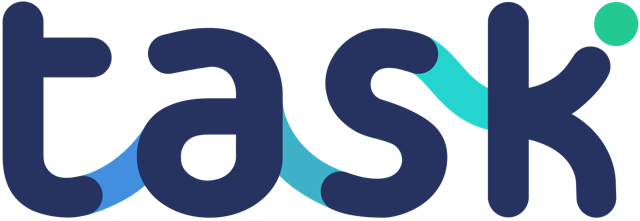Access the Task editor by clicking “Tasks” in the navigation.
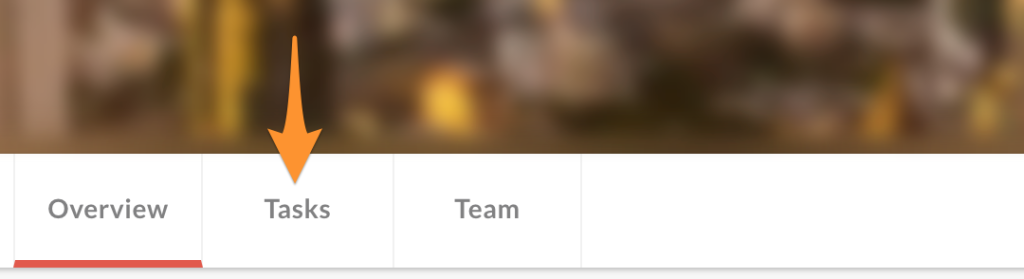
On the right hand panel of the page you will see form fields to add a new task – there are two components to a task – the “Task brief area”, and the “Activity feedback fields”.
Task brief area
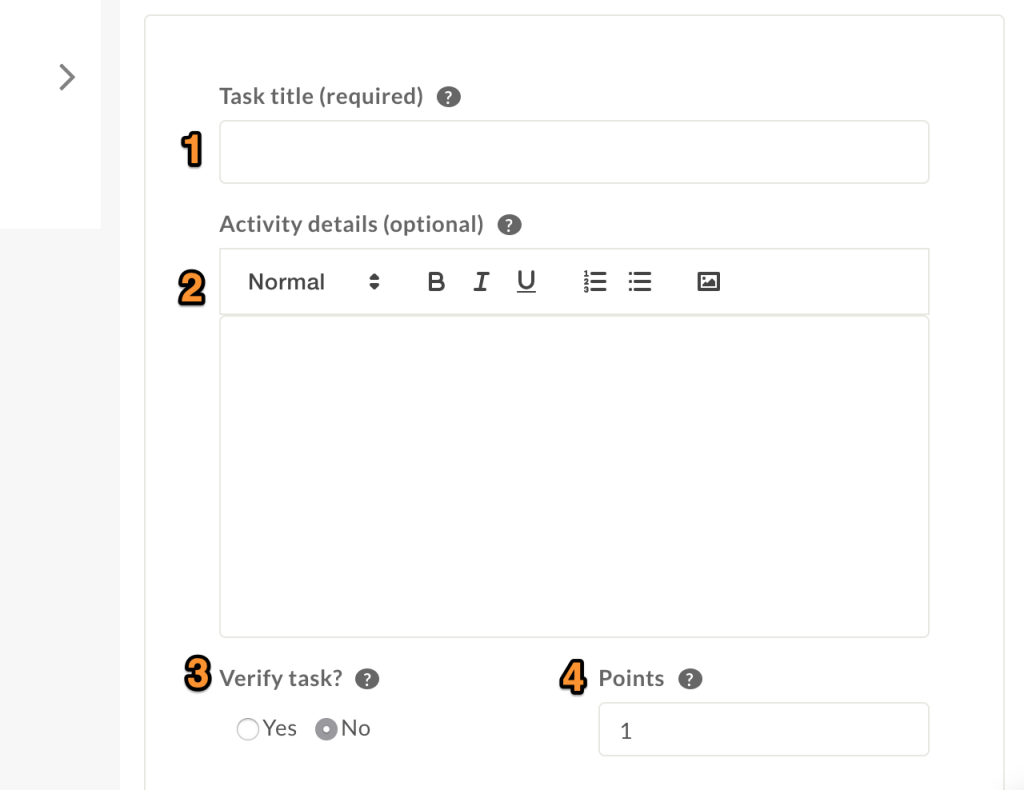
- Task title is required and is the basic description of the activity you want performing. You can setup a task just using this if you want
- Activity details provides more information the nature of the activity you want the Tasker to do for you. You can include formatting such as headers, bold etc. You can also create links to external documents to provide the Tasker with additional information.
- Should task be verified before it is deemed complete? This is important if you want to protect against poor work performance, and especially where there is a payment against successful task completion
- Use points to define reward for tasks – note that if you are using tokenised payments then this will decide how many tokens get paid in return for a completed task
Activity feedback fields

These are the fields you are adding to get information back from the user – you can request images and photos (video coming soon), selection from lists, multi-selection, and written text feedback.
Lets add a requirement for the Tasker to provide a photo – choose “Images and photos” from the dropdown:
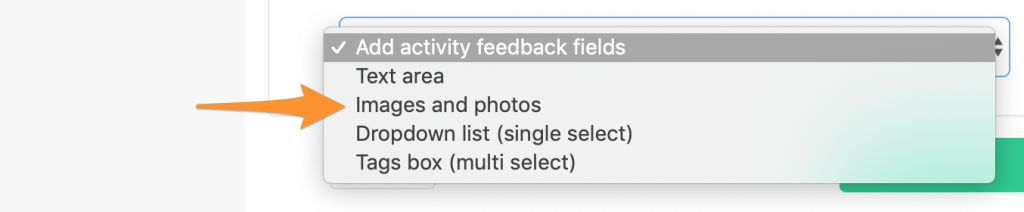
Different feedback fields will request different information, but much of the information you need to provide is the same.
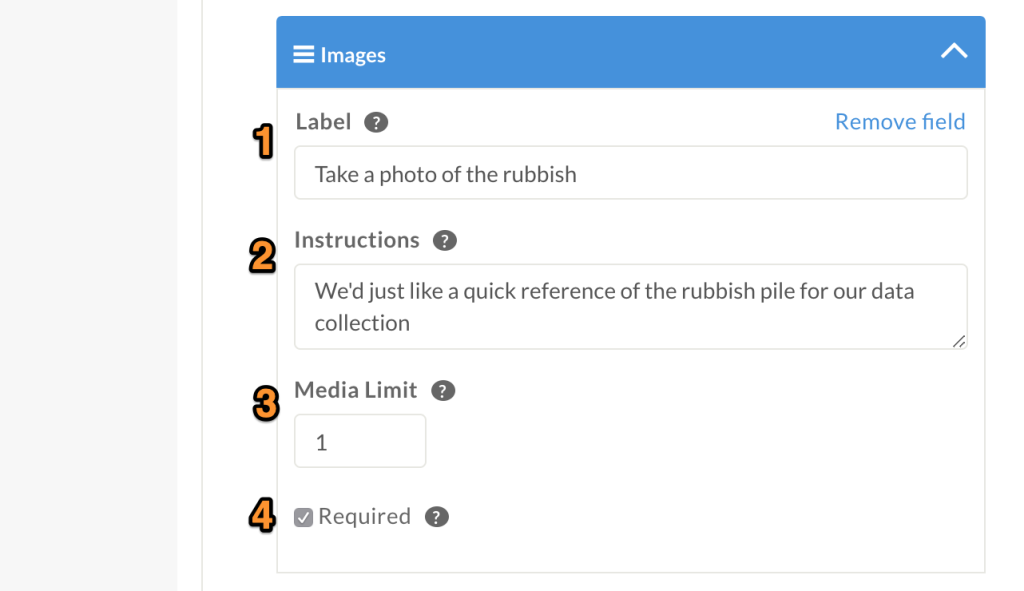
- The label is the main text description of the feedback field
- Instructions are optional – only add them if you need to provide more context to the Tasker
- Media limit is specific to the “Images and photos” feedback field, defining how many images can be provided with this task
- Required means the Tasker MUST provide this information in order for them to be able to complete the task
There are of course other feedback fields you can use to get information back from Taskers completing activities such as text areas and dropdown lists.
With your new tasks added, you can edit, clone and delete them with ease. Try different ideas out and test your tasks on your phone.