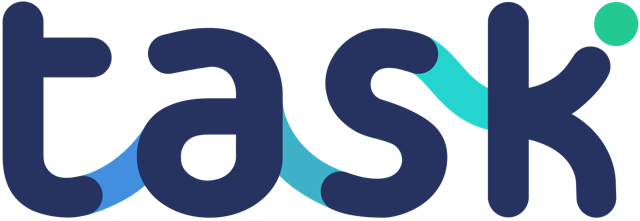Task uses Stellar to power the crypto wallet in our mobile app, and you have the choice of either a custodial and non-custodial account type.
How to use your own Stellar account
If you already have your own Stellar account and prefer to use it, then:
- Tap the options in the top right of the wallet page
- Tap reset wallet
- Paste in your private key
- Save
Your private key will be stored on your mobile only.
Understanding custodial vs non-custodial wallets
When it comes to the security of your crypto wallets, it is all about your private key – that is, the key that can be used to make transactions and send your funds to other places. The world “custodial” is used to explain who holds your private key.
Custodial wallets
This is the default wallet we give to Task users – and it means we provide a wallet to you for you not use. We keep the private key on our servers.
This is good for…
Non-technical users who don’t want to have to worry about ‘crypto” wallets. It is all setup and managed for you.
Non-custodial wallets
A non-custodial wallet means you control your private key, it is up to you to keep your key backed up and safe, and Task will not store your private key on servers.
This is good for…
Anytime you are storing significant financial funds in the wallet and you should not be storing your private key in public servers.
We give you both options to provide convenience for those who have low-levels of funding in their wallets and security for users with financial exposure.