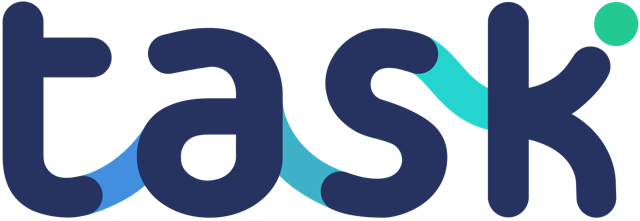Get your first project up and running in minutes. Login to Task via the website and click “CREATE NEW CAMPAIGN” in the top right corner.
The new project form will appear:
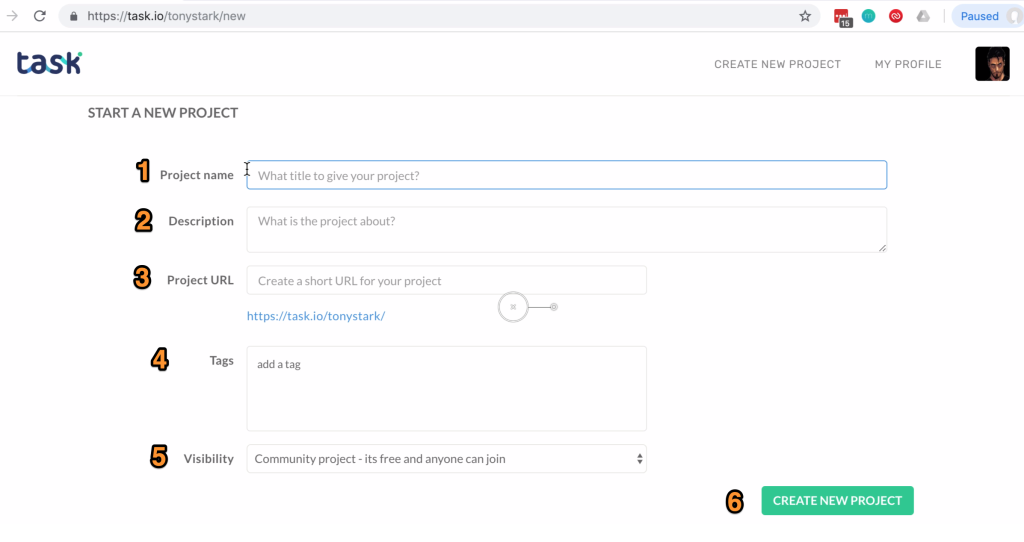
- Add the name for your project
- Provide a description – an overview of what your project is about and what it is looking to achieve
- The “Project URL” allows you to define the address of the project, allowing for a smaller, better looking URL
- Tags are optional but allow Task to categorise projects which are useful if we look to showcase your work
- Visibility decides who can see the project, and what security is in place to stop anyone joining your project – you need an active subscription if you are not using the “Community” option
- Press “CREATE NEW PROJECT” and the basic project is setup
As soon as thats done, we highly recommend you update and personalise the background image for your project – click the “Edit Project” button:
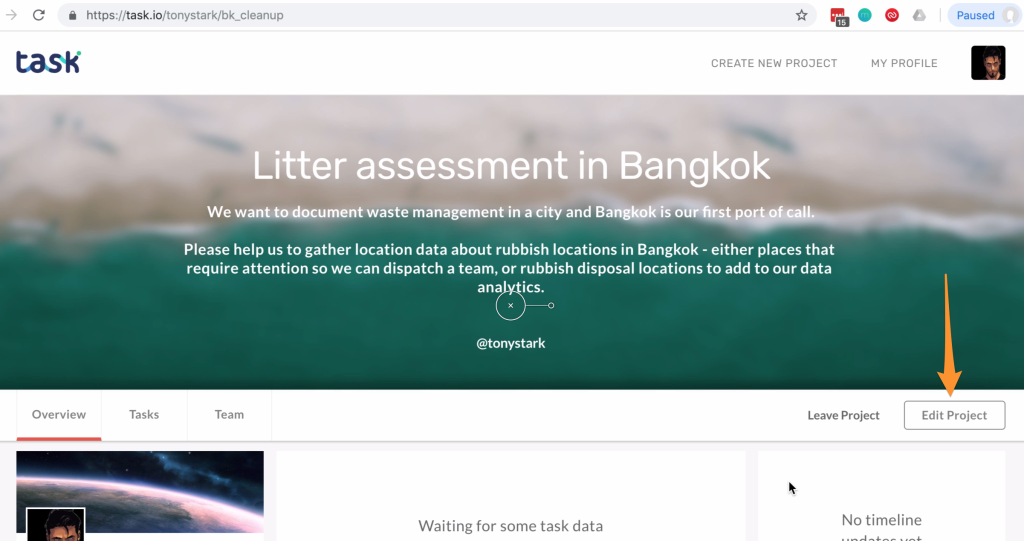
- Click the “Change your header photo” icon, upload a new image (use an image that is 1280px or wider) and
- Click “Save Changes”
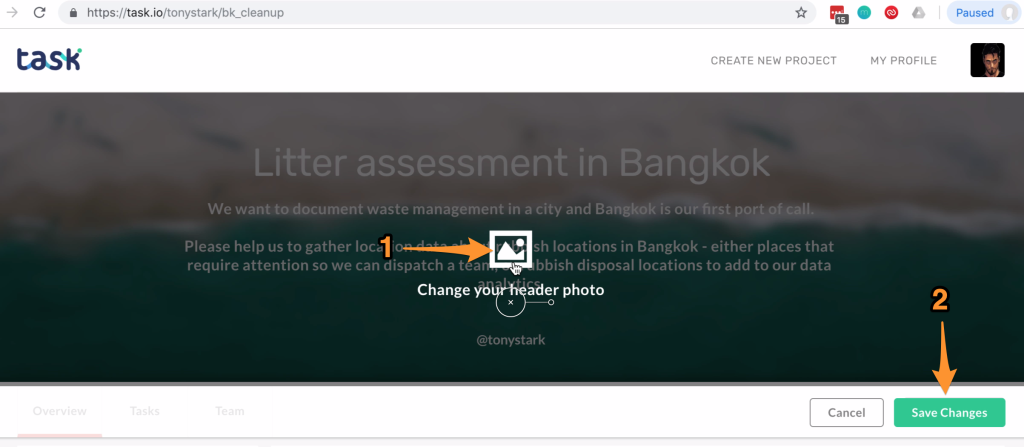
Now go take a look at your mobile app – go to your project page:
- Pull down to refresh – and
- You should see your new project displayed
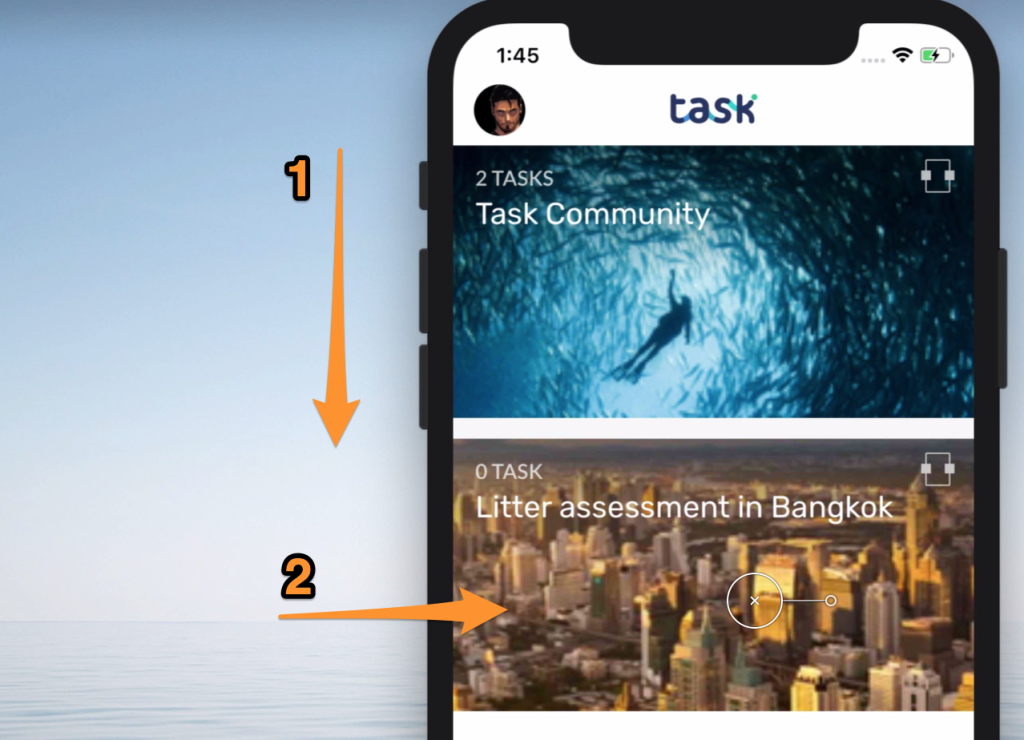
Next you will add some tasks to your project!