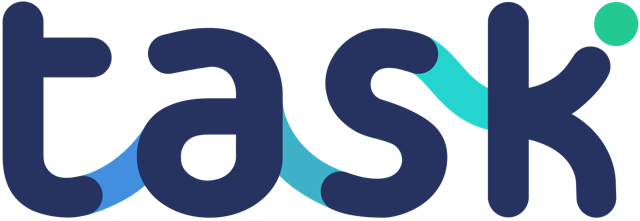This article explains the process to connect Task to your Blackbaud Raiser’s Edge NXT account. To connect your Blackbaud account:
a) Under your profile, select “Integrations & API”.
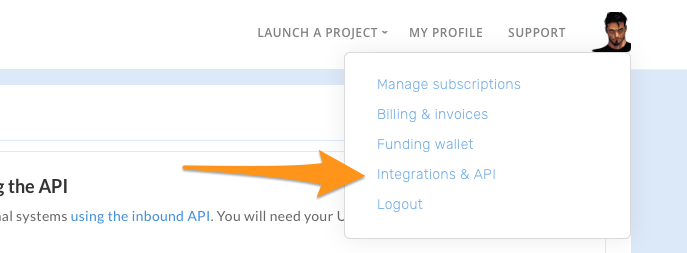
b) Click the “Connect to Blackbaud…” button.
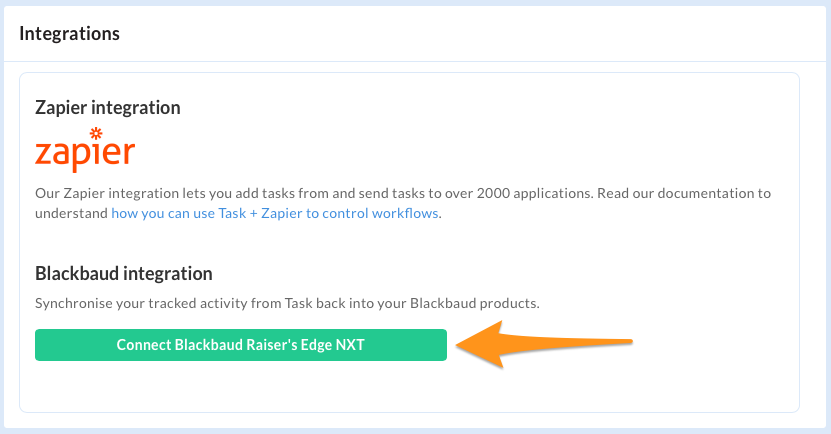
c) In the popup that appears, use your login credentials to sign in to your Blackbaud account. You then see options to choose your Organisation and Environment.
Click “Authorise”.
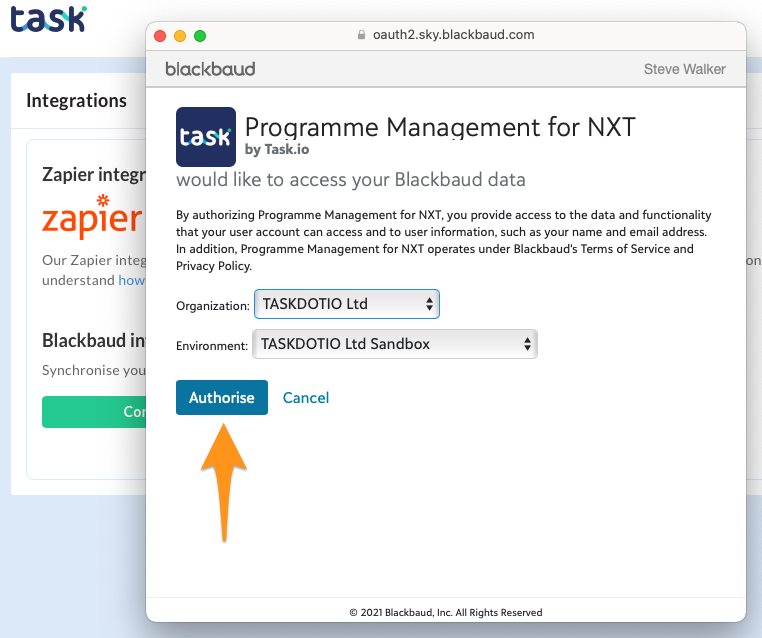
d) You should now be connected to your Blackbaud account.
IMPORTANT – use the “Team type” dropdown to create a default for team members. Example, if you plan to use Task to typically track volunteers, then choose “Volunteer”.
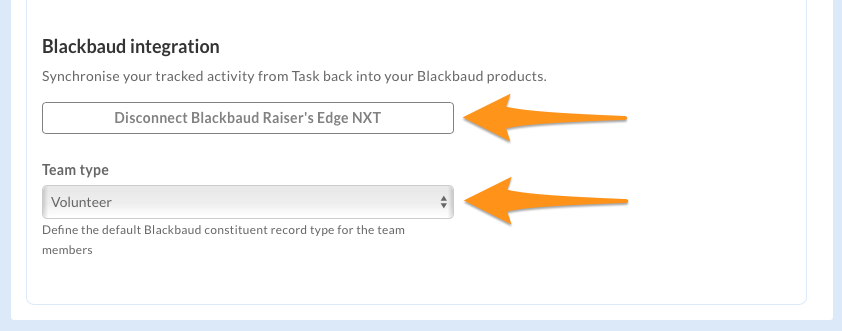
To disconnect your Blackbaud account, click the “Disconnect Blackbaud….” button.
With your Blackbaud account connected, next step is to configure some of your tasks so that activity tracked data gets sent.