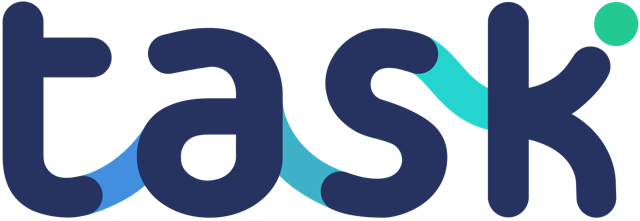Before doing this, you should have already setup your payment token. To setup the redeem options, go to the project and click the “Edit Project” button on the right hand side.
Details of the offer
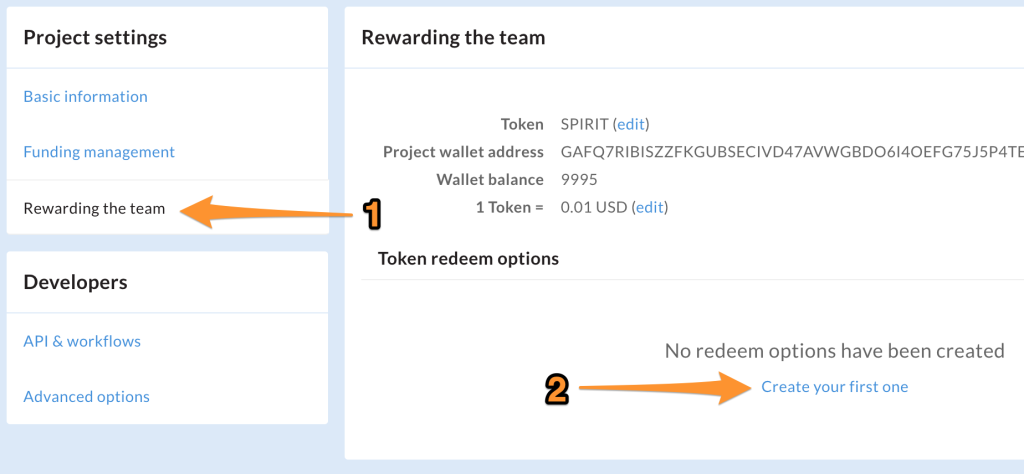
- Click “Rewarding the team” in the menu
- Click “Create your first one”

Fill out the form:
- A name for your offer that will be visible to users of the Task mobile app who are earning your tokens
- The display setting – is the offer for this project only, or all your projects that support this token?
- A long description of the offer, how to redeem it and any other information important for the user to understand about the offer including terms and conditions
- An icon for the option which needs to be more than 320 px width/height
- A Stellar address that “redeemed” tokens should be sent to. When a user decides to redeem some of their tokens for your offer, their tokens get sent to this address. It is up to you to decide where they go. Make sure the wallet you send them to supports your token!
With all the details filled out we see:
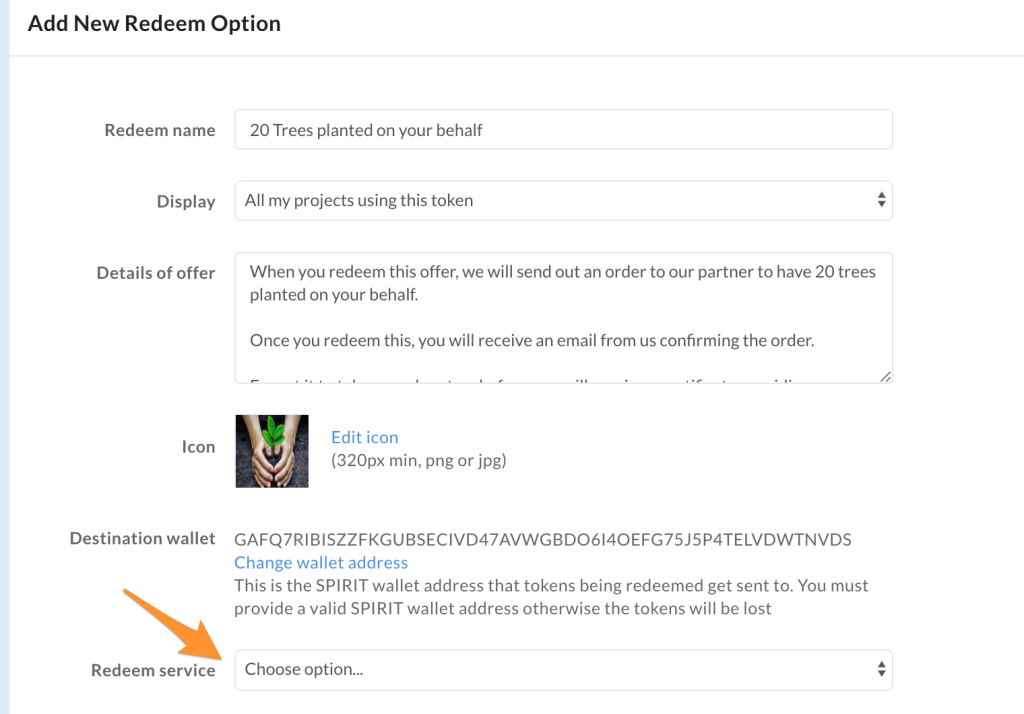
Click “Choose option” for Redeem service. At time of writing there is only one option “Email redeem request”, so choose that!
Email redeem request
When the user redeems their tokens for your offer, Task is going to:
- Transfer their tokens to the wallet address you provided and
- Send an email to let you know
Here you can see I will get notified at my email address steve@task.io, and that 2 tokens are required for this reward.
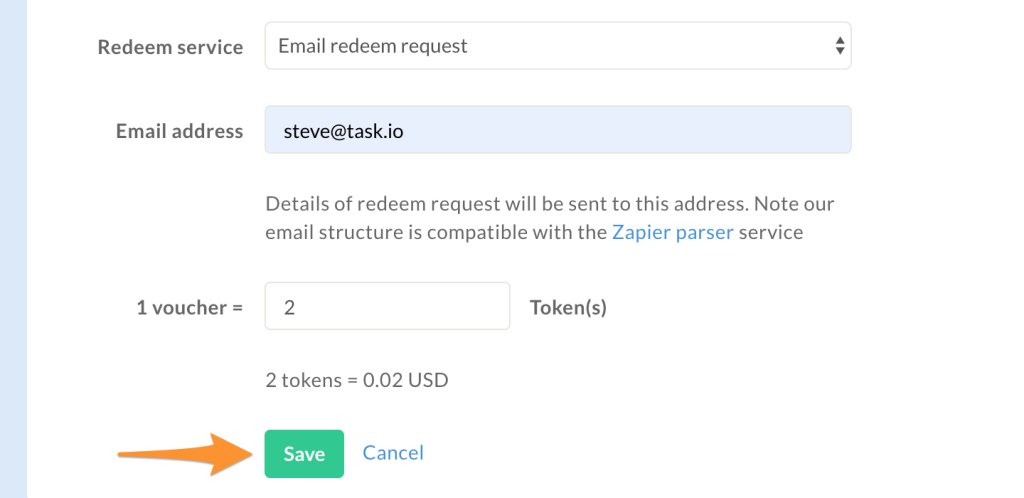
Click “Save”, you will see your new redeem option listed:
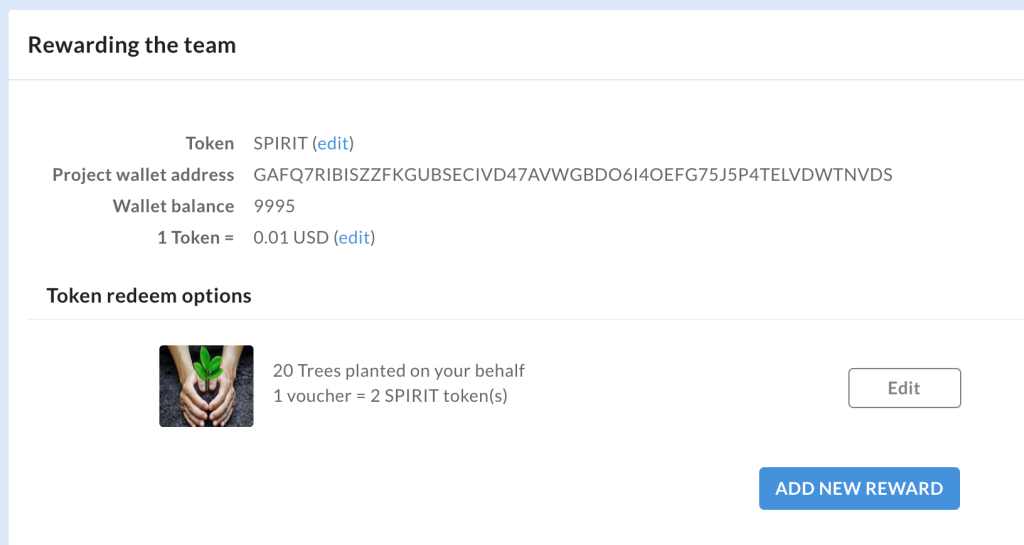
View your offer in the mobile app
Go into your mobile app wallet and tap the token you are working with and have setup the redeem option for. You should see your redeem offer listed and can tap the “Details” link to get further info”
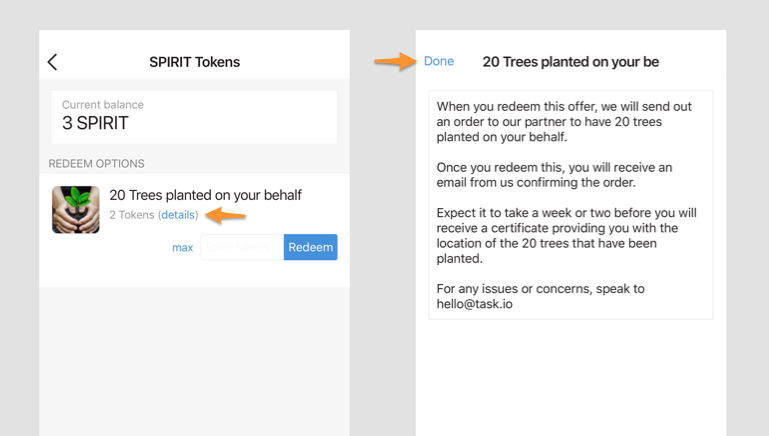
To redeem some tokens, add the required number of tokens into the field and tap “Redeem”. Wait for the transaction to complete, at which point you will see a success message (and see that tokens have been removed from your wallet):
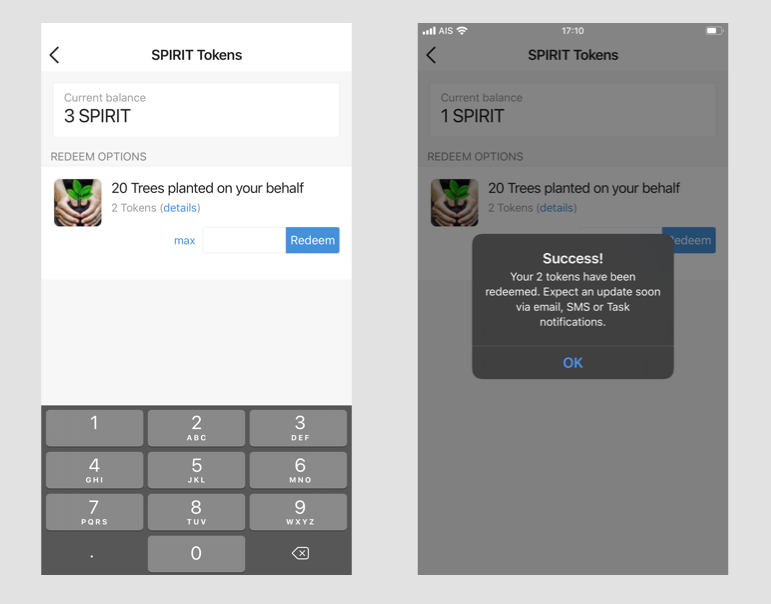
The email to the redeemer
Finally, we see the confirmation email that at the destination email address as defined above. All the relevant details of the Task user are here such as mobile number so it’s easy for you to now execute your offer:

Notice that the details of the breakdown are in JSON format – this makes it really easy to send the email to a service like Zapiers email parser which allows you to then connect to other services and fully automate the redeem service you are offering.