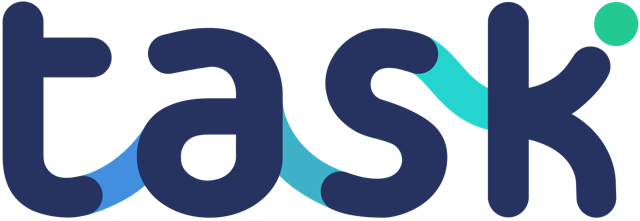If you have verification permissions for a project, you’ll get notified when tasks have been submitted that require you to check them before they are defined as “complete”.
When you look at your project list, tasks requiring verification will appear at the top of the list:
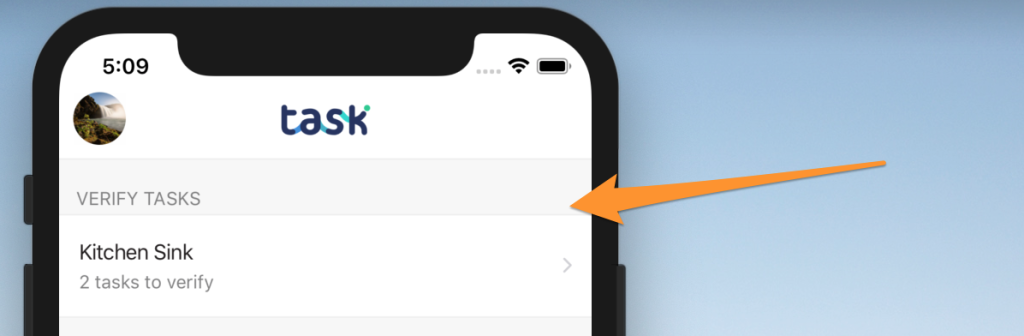
When you tap this area, you’ll be taken to view all the tasks that require verification for this project:
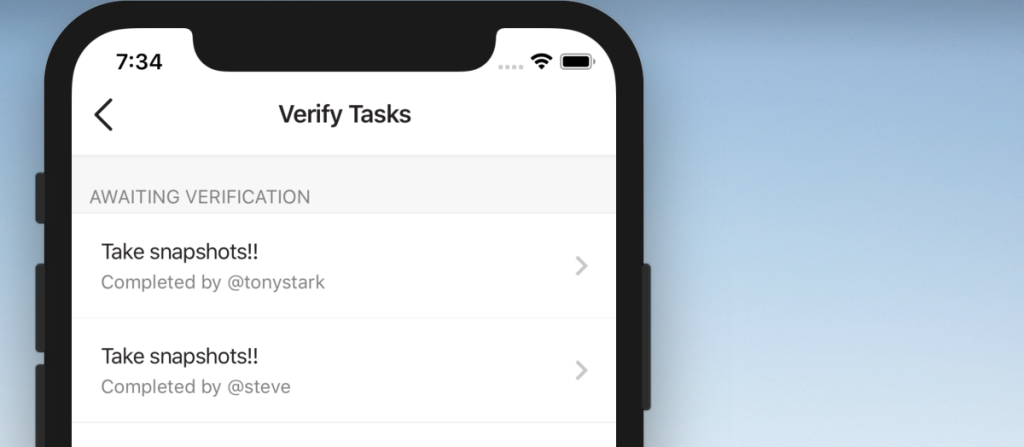
Tap a task that requires verification, and you’ll see something like this:
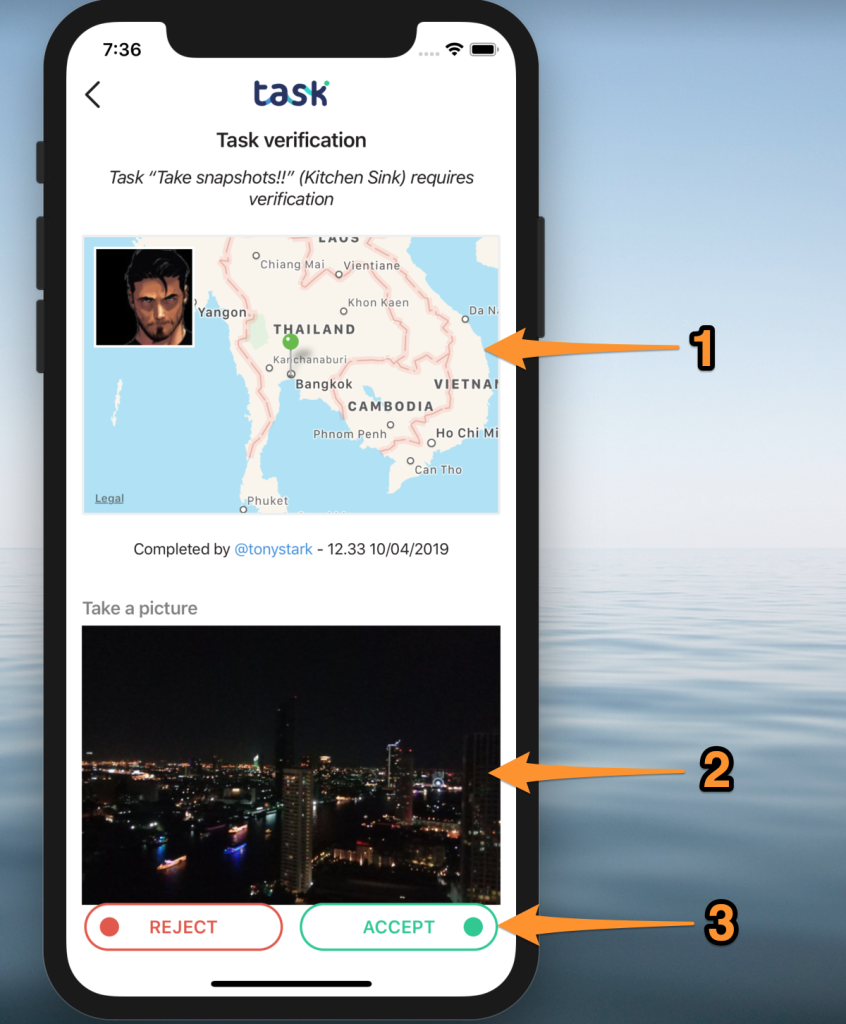
- Details of who did the task and their location
- All data provided by the Tasker – images, text etc
- The option to accept or reject the task
If you accept the task, you’ll move back to the Verification list. If you reject the task, you will have the option to simply reject, or provide a message why the task has been rejected (much politer :):
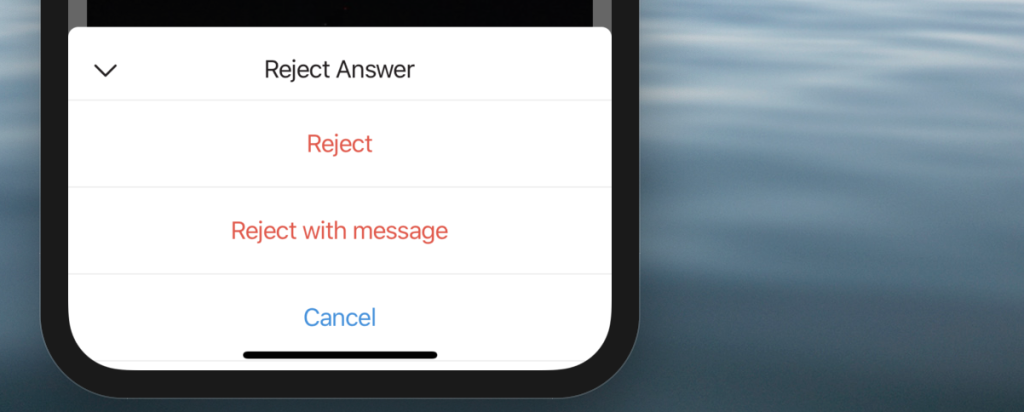
The Tasker will be notified of your decision.