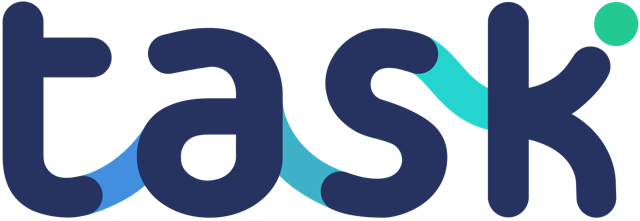In the task editor, click the link “configured social networks”

The connection box will appear:
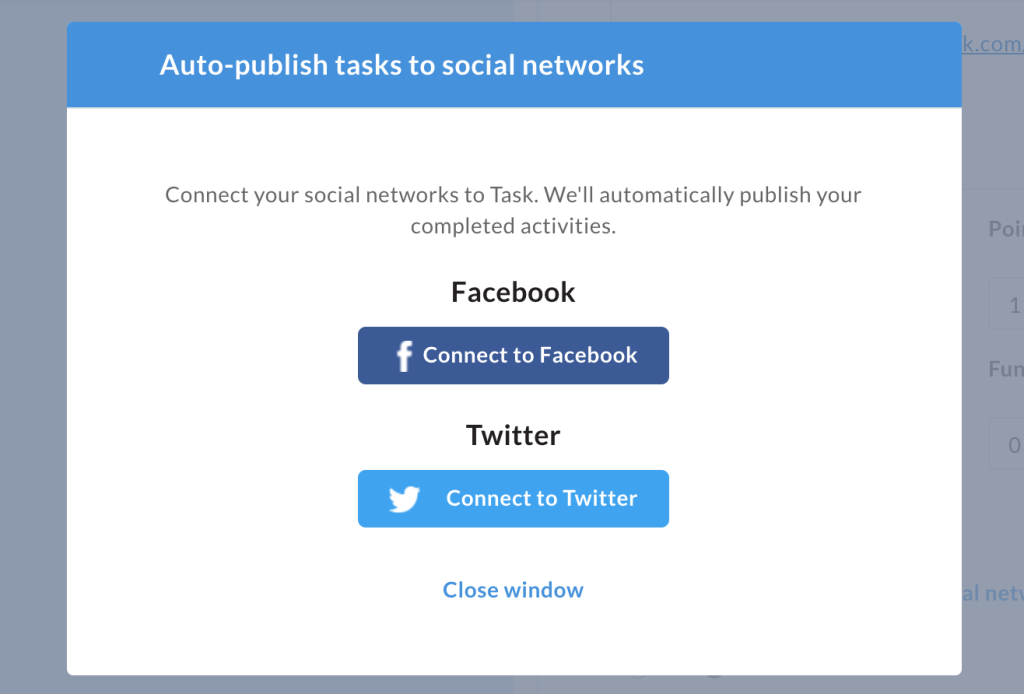
Click “Connect to Twitter”. This will show a page asking you to authorise Task, allowing us to enable posting to your Twitter account:
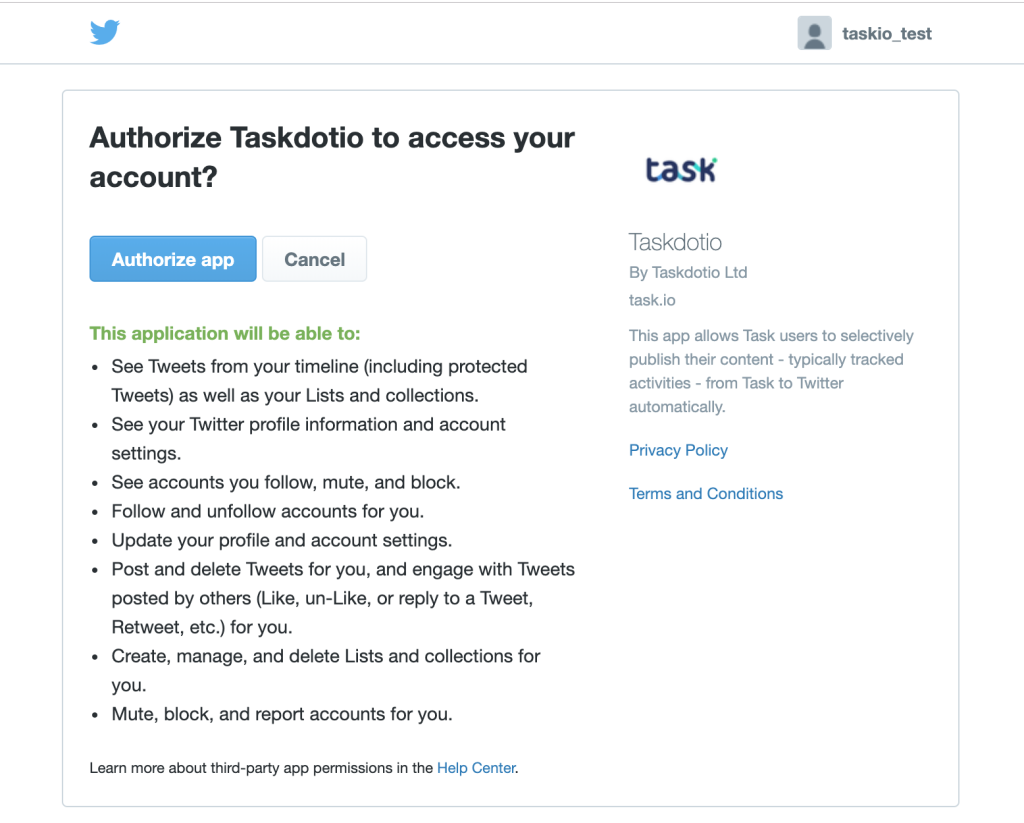
You should be redirected back to Task:

This will now show you the Twitter account you are connected to, and a Disconnect button if you wish to cancel the connection.
If you want to, now connect Facebook, else close the popup and return to your task – you can now enable auto-publishing to social networks.