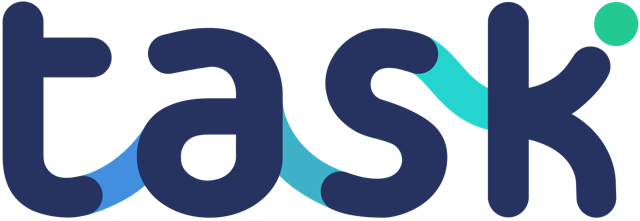This article talks you through setting up your data sources inside Klipfolio so you can start to model data and create Klips and PowerMetrics.
You will start by adding your main activity reporting feed. You can then optionally add additional feeds such as a list of your users. This will allow you to “merge” data together later on and create data rich analytics.
IMPORTANT: We do not store data that can personally identify users inside your main blockchain reporting database in order to comply with GDPR and Data Protection regulations. However, you will see it is easy to “add” this information using the “merge” function in Klipfolio.
Adding data sources
Main activity source
Inside Klipfolio click Data Sources and “Create a New Data Source”.
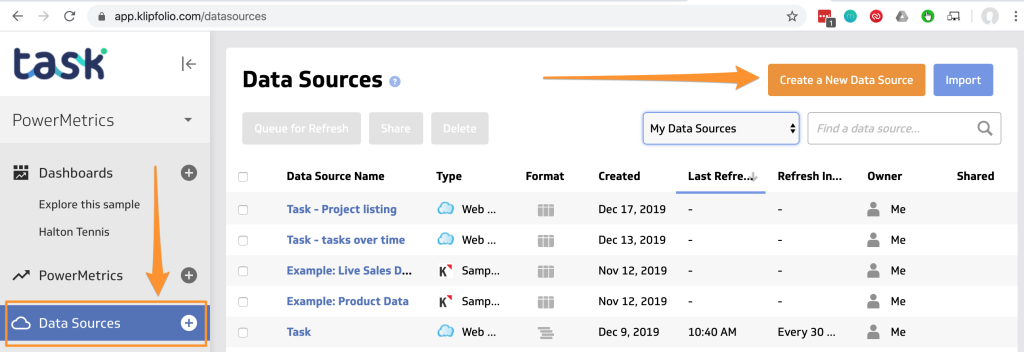
Choose REST/URL.
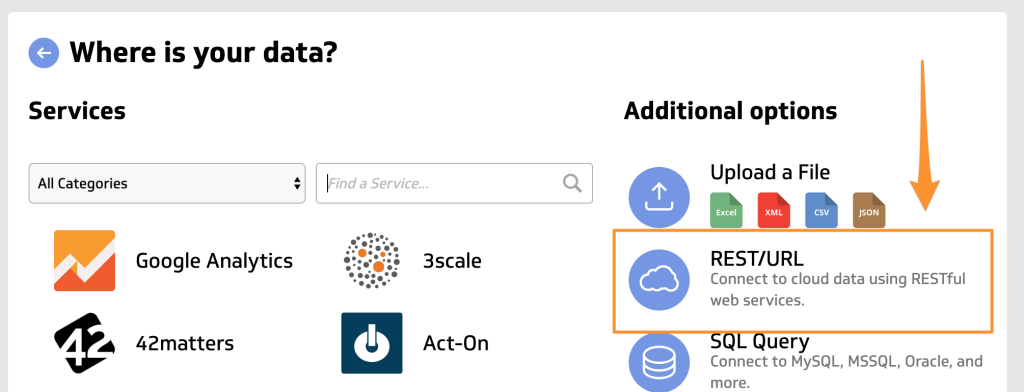
You will now paste the main reporting API URL into the “Query URL” text area:
https://api.task.io/api/v1/reportingSelect Basic HTTP Authentication and add your API User ID and API Key.
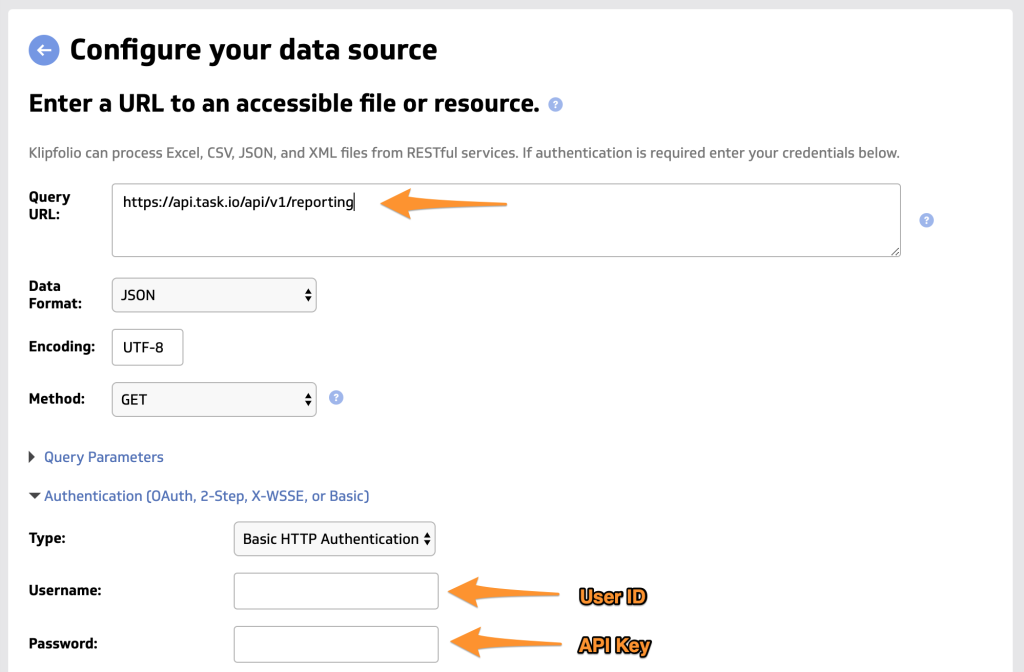
Click “Get Data” and you will see activity data from your account.
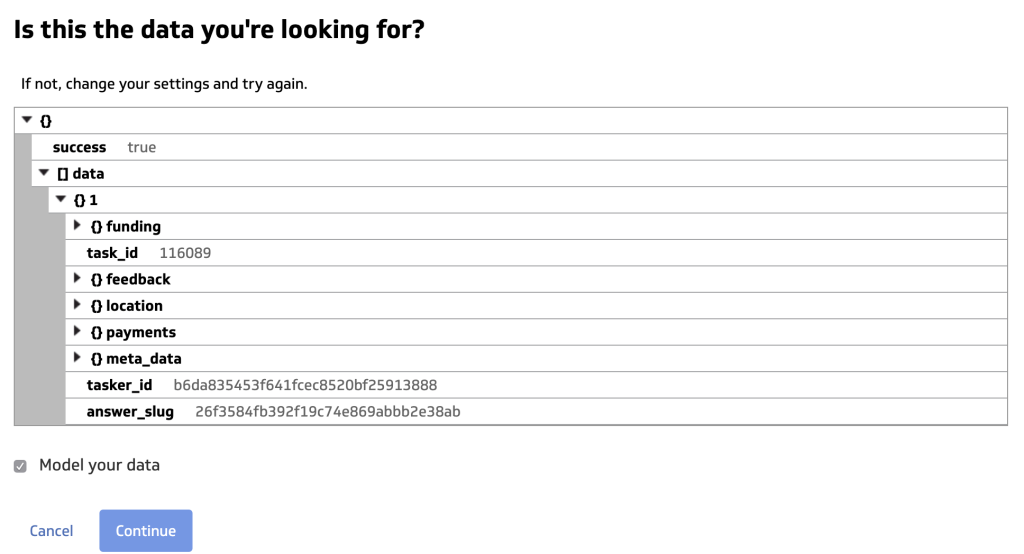
At this point you can continue to Model your data, or untick that box and Continue to add further Data Sources. Make sure you give your new Data Source a name such as “Main Activity Task Data” as it’ll be important later on.
User profile information
Why? This will provide you with “friendly” information of users inside your account such as name, email address etc.
Repeat the same steps as you did to create your “Main activity source” above but use API URL in the “Query URL” text area:
https://api.task.io/api/v1/<your-api-user-id>/connected_users_listName this data source “Task user list”.
Project information
Why? This will provide you a list of all the projects you have inside your account including any you have archived.
Repeat the same steps as you did to create your “Main activity source” above but use API URL in the “Query URL” text area:
https://api.task.io/api/v1/<your-api-user-id>/projects_allName this data source something like “Task project list”.
Task details information
Why? This will provide you a list of all the tasks you have inside your account including any you have archived.
Repeat the same steps as you did to create your “Main activity source” above but use API URL in the “Query URL” text area:
https://api.task.io/api/v1/<your-api-user-id>/tasks_allName this data source “Task details list”.
Next steps
With your data sources created, you are now ready to create Data Models.